 | Back to Page Objects |
 | Up to Table of Contents |
 | Ahead to Push Button Object |
|
|
|


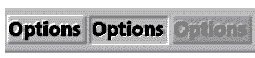
|
||
|
|
|
|
| Properties | Methods | Events |
| ButtonStyle | MoveAndSize() | Click |
| Enabled | SlideTo() | Create |
| FileName |
|
Enter |
| Height |
|
Hide |
| HowToHide |
|
Leave |
| HowToShow |
|
LoadComplete |
| Name |
|
Show |
| Visible |
|
SlideToComplete |
| Width |
|
|
| X |
|
|
| Y |
|
|
|
|
|